Newsletter
important
We're in the middle of some fast-moving changes to the Forem Admin experience, so we've paused documentation updates for the time being. You may find that the docs are now outdated in parts. If you have any questions, please visit forem.dev to request additional support. We thank you for your patience and hope you're liking the changes!
Newsletter settings allow you to integrate your Mailchimp newsletter audience with your Forem community members. Newsletters are sent from your Mailchimp account and are different from your Forem Email Digests.
It's up to you how often you want to create and send your Mailchimp newsletters (we recommend no more than one newsletter per week). You will create and manage these and their sending frequency entirely in Mailchimp, with the API (settings below) sharing the subscribers list with Mailchimp.
Currently, Forem is only configured for Mailchimp newsletter management. If you'd like to request additional integrations, find out how to contribute feature requests on forem.dev here.
Configuring your Forem Newsletters with Mailchimp#
If you don't already have a Mailchimp account, sign up for one.
Mailchimp API Key#
Once you've created your account, you'll need to make an API key. To get your API key, follow the instructions on Mailchimp.
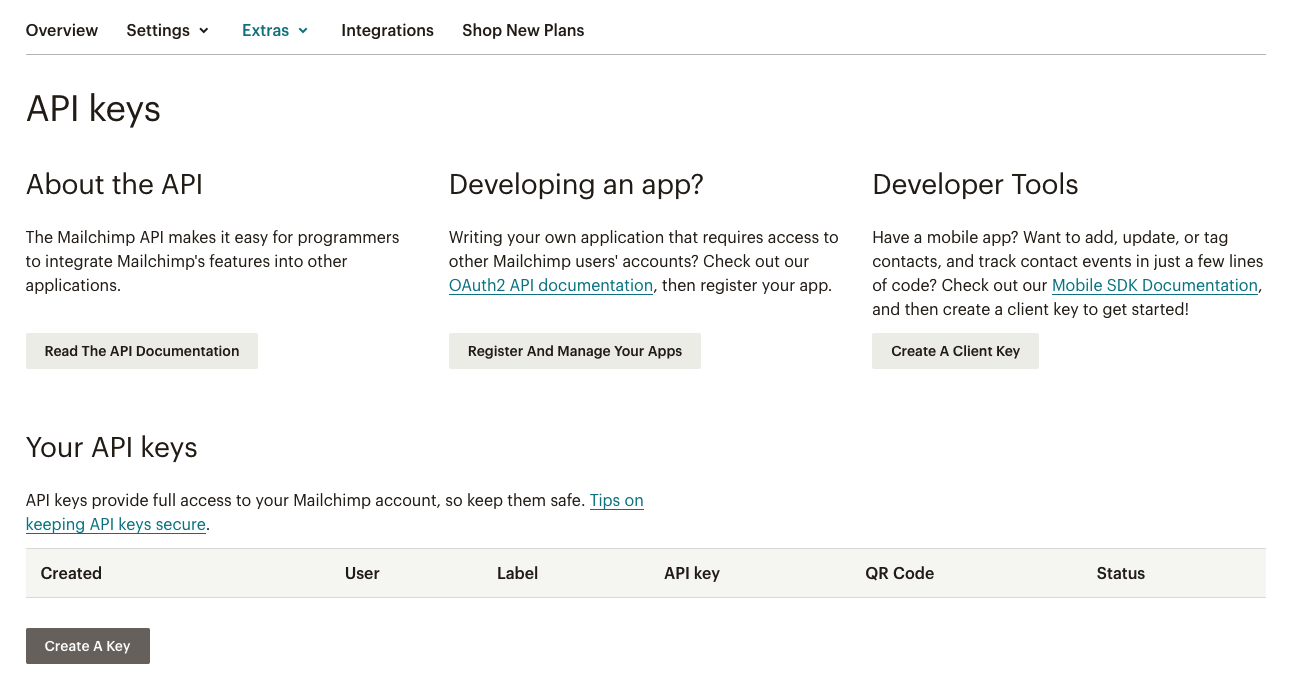

Copy and paste Your API Key from Mailchimp into the Mailchimp API Key field under Newsletter in /admin/customization/config.
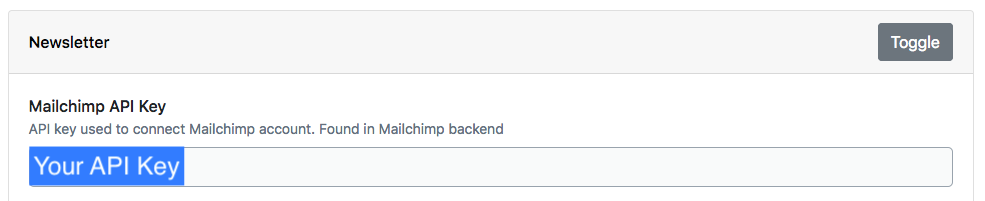
Main Newsletter#
This is the newsletter you will send to all your Forem members. Mailchimp calls these newsletters Audiences.
If already have an audience set up that you want to use for this Newsletter, skip to Step 2 below. Otherwise, go ahead and create one in Step 1.
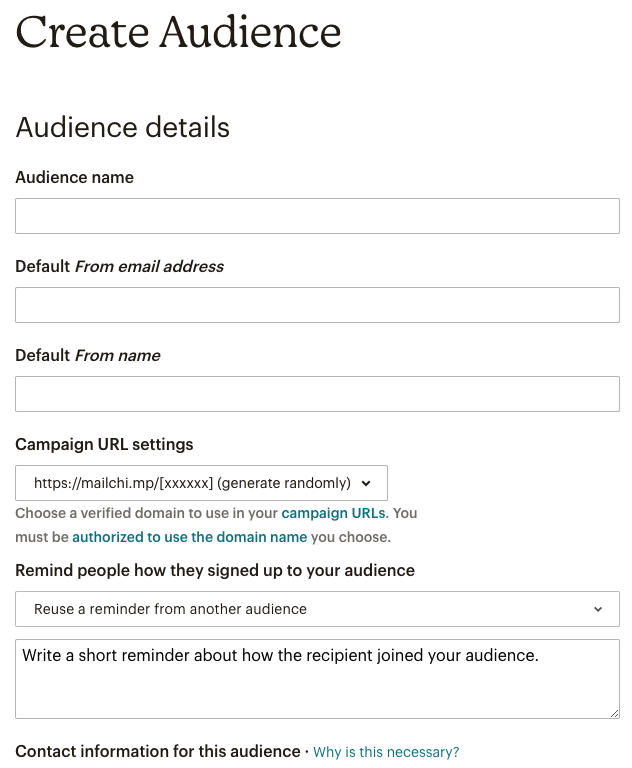
- Create a New Audience in Mailchimp. Fill out the fields accordingly and save.
- Once you have an audience you want to use (whether you already had one set up or just created it) Go to the Settings > Audience name and defaults
- On the right hand side, you'll see the Audience ID. Copy and paste it into the Main Newsletter field in
/admin/config:

Sustaining Members Newsletter#
This is currently a DEV specific newsletter.
Tag Moderators Newsletter#
This is currently a DEV specific newsletter.
Community Moderators Newsletter#
This is currently a DEV specific newsletter.
GDPR Deletion#
The way your Forem integrates contact details with Mailchimp requires you to manually remove users from your Mailchimp audience after you delete them from your Forem.